Astro v5入門
2024-2025 Shunsuke Watanabe
このチュートリアルについて
このチュートリアルは Astroを静的サイトジェネレータとして使う方法に触れてもらうことを目的としています。SSRやServer Islandsは扱いません。
Astroは様々なサイトで利用されているコンテンツ志向のフレームワークです
👨💻サンプルコード → https://github.com/craftgear/astro_tutorial
discord → https://discord.gg/3havwjWGsw
bluesky → https://bsky.app/profile/craftgear.bsky.social
📝 blog → https://craftgear.github.io/posts/
1. プロジェクト初期化
-
npm create astro@latest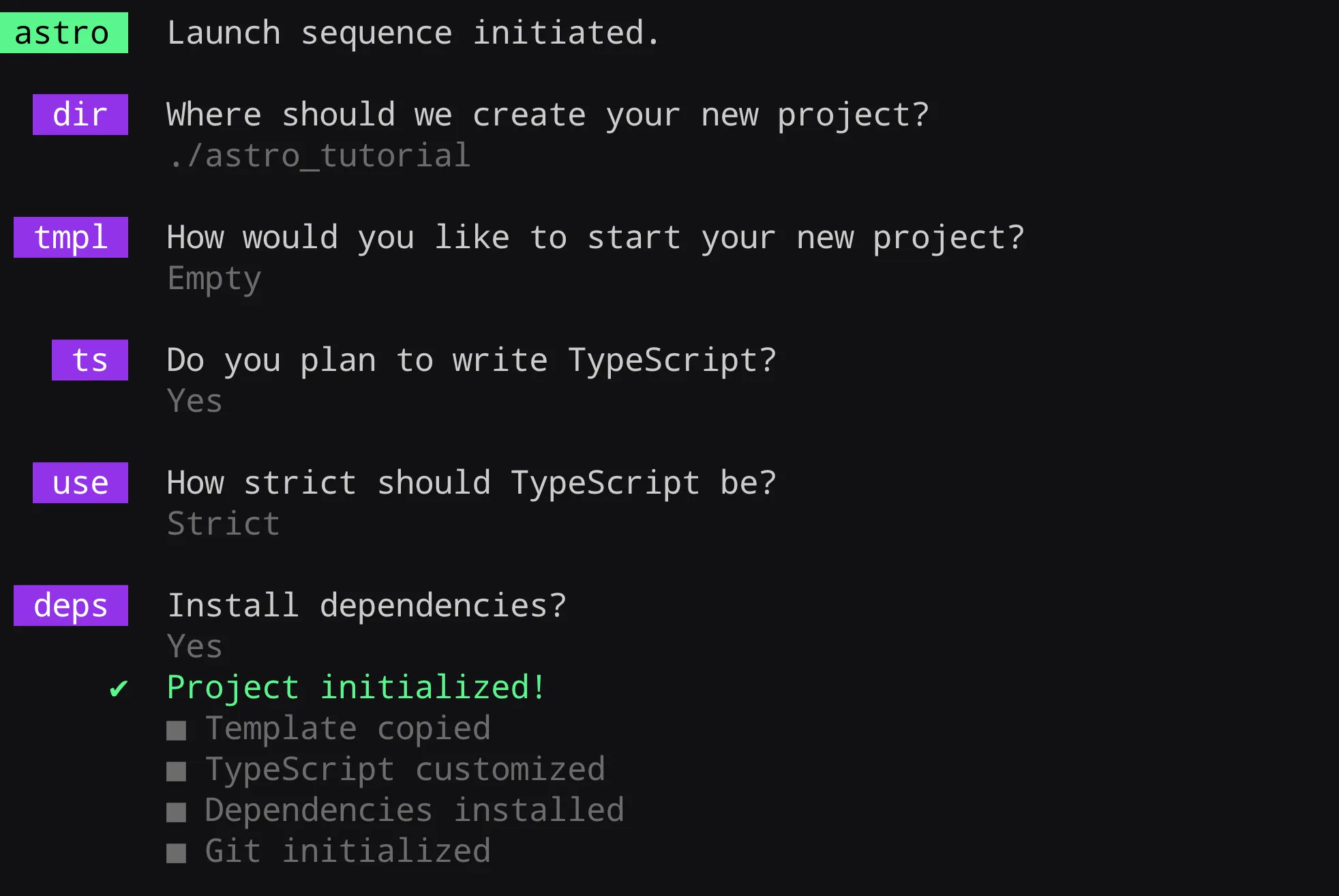
-
npm i --save-dev prettier prettier-plugin-astro -
.prettierrc.jsonを作成{"semi": false,"singleQuote": true,"plugins": ["prettier-plugin-astro"],"overrides": [{"files": "*.astro","options": {"parser": "astro"}}]}
ディレクトリ構成
— astro_tutorial├── public/│ └── favicon.svg├── src/│ └── pages/│ └── index.astro├── astro.config.mjs├── package.json├── README.md└── tsconfig.jsonパスエイリアスの設定
-
tsconfig.jsonにパスエイリアスを追加{"extends": "astro/tsconfigs/strict","include": [".astro/types.d.ts","**/*"],"exclude": ["dist"],"compilerOptions": {"baseUrl": ".","paths": {"@*": [ "./src/*" ]}}}
tailwindcssのインストール
-
npx astro add tailwind
-
astro addコマンドを使ってインストールすることで、自動で設定の追加まで行われる -
tailwindプラグインをいれると、自動で全てのページでbase.cssの読み込みが実行される
-
Layout.astroでglobal.cssをインポート---import './src/styles/global.css'---
tailwindcssのプラグインを追加
-
typographyとdaisyUIをインストール
npm i -D @tailwindcss/typography daisyui@latest -
global.cssでtypographyとdaisyUIをインポート@import 'tailwindcss';@plugin 'daisyui';@plugin '@tailwindcss/typography'; -
Layout.astroのbodyタグにクラスを追加...<body class="prose">...
開発用サーバ起動
npm run dev
HTMLファイル生成
npm run build
2. ページ作成
ファイルベースルーティング
/src/pages/ディレクトリに対応ファイルを置くとそれが自動的にページになる- 対応ファイル astro/md/mdx/js/ts
- 対応ファイル以外のファイルを置くと警告が出る、アンダースコアをファイル名の先頭につけると警告は出なくなる
/src/pages/400.astro/src/pages/500.astroでカスタムエラーページを作成できる
/src/pages/index.astroファイルをひらいて<Welcome />コンポーネントを消し、<h1>Index</h1>を追加する。/src/pages/posts/index.astroファイルを新規作成し、<h1>Posts</h1>を追加する。
リンク
<a>タグを使う/src/pages/ディレクトリがサイトルートになるので、/src/pages/hoge.astroへのリンクは<a href="/hoge">となる
/src/pages/index.astroから/src/pages/posts/index.astroにリンクを作成する
レイアウト & Slot
- 複数のページで同じページレイアウトを使う場合は、レイアウトファイルにまとめることができる
- レイアウトファイルの置き場所はどこでも良いが、
/src/layoutsディレクトリに置く事が多い - コンポーネントの子要素は
<slot />タグのある場所に挿入される- Reactの
childrenは無い - Slotには名前をつけることができる。たとえば
<slot name="hoge" />は子要素のうちslot="hoge"属性を持つもののみを表示する
- Reactの
-
/src/layouts/Base.astroを作成する---import '@styles/global.css'---<html lang="ja"><head><meta charset="utf-8" /><link rel="icon" type="image/svg+xml" href="/favicon.svg" /><meta name="viewport" content="width=device-width" /><meta name="generator" content={Astro.generator} /><title>Astro</title></head><bodyclass="prose flex min-h-screen max-w-full flex-col bg-slate-50 text-slate-900 dark:bg-slate-950 dark:text-slate-100"><navclass="flex justify-center gap-4 bg-white/90 py-4 backdrop-blur-sm dark:bg-slate-950/90"><ahref="/"class="active:scale-98 rounded-lg px-4 py-2 font-medium text-slate-900 no-underline transition-all hover:bg-indigo-100 hover:text-indigo-700 dark:text-slate-100 dark:hover:bg-indigo-800/20 dark:hover:text-indigo-300">Top</a><ahref="/posts"class="active:scale-98 rounded-lg px-4 py-2 font-medium text-slate-900 no-underline transition-all hover:bg-indigo-200 hover:text-indigo-800 dark:text-slate-100 dark:hover:bg-indigo-800/30 dark:hover:text-indigo-400">Posts</a></nav><main class="mx-auto my-8 w-full max-w-[1200px] flex-1 px-4 flex flex-col items-center"><slot /></main></body></html> -
/src/pages/index.astroと/src/pages/posts/index.astroでこのレイアウトを利用する
ダイナミックルート
- 一つのAstroページから複数のHTMLを生成するのに使う
- ファイル名に大カッコでくくった文字列を使うとその部分がパラメータになる
/src/pages/posts/[slug].astroconst { slug } = Astro.params
[...slug].astroのようにするとパス区切りを無視してすべてのパスを受け取れるgetStaticPaths関数でパラメータにいれる値を配列で返すと、そのパラメータの名前のHTMLファイルが生成される
-
/src/pages/posts/[slug].astroを作成し、post-1 と post-2 という2つのファイルを生成する---import Base from '@layouts/Base.astro';export const getStaticPaths = () => {return [{ params: { slug: 'post-1'} },{ params: { slug: 'post-2'} }];}const {slug} = Astro.params;---<Base><h1>{slug}</h1></Base> -
http://localhost:4321/posts/post-1にアクセスし、ページが生成されていることを確認する
Transition
- ブラウザの View Transition API を使って、ページ切替時にアニメーションさせることができる
- Firefox/IE11は未対応
- 各ブラウザの対応状況 https://caniuse.com/view-transitions
- https://docs.astro.build/en/guides/view-transitions/
-
/src/layouts/Base.astroにトランジションの設定を追加---import { ClientRouter } from 'astro:transitions'---<html lang="jp"><head>...<ClientRouter fallback="none" /></head><body><main transition:animate="slide">...</main></body></html>
GoogleAnalytics
-
Partytown を使ってタグを読み込み
-
npx astro add partytown -
src/layouts/Base.astroでGoogle Analyticsのタグを読み込み...<html lang="jp"><head>...<!-- Google tag (gtag.js) --><script is:inline type="text/partytown" src="https://www.googletagmanager.com/gtag/js?id=ID"></script><script is:inline type="text/partytown">window.dataLayer = window.dataLayer || [];function gtag(){dataLayer.push(arguments);}gtag('js', new Date());gtag('config', 'ID');</script></head><body>...</body></html> -
type="text/partytown"をつけるとweb workerでスクリプトが実行されるようになる -
is:inlineをつけるとAstroの最適化の対象にせずそのまま実行する
3. Astroコンポーネント
Reactとの違い
- 関数ではなくてテキストファイル
- 拡張子が
astro - import時に拡張子まで含める
- 親要素を一つにしなくていい
- 複数のHTMLタグを並べて書ける
<style>タグ、<script>タグが直に書ける- classNameではなくclass
- コンポーネントスクリプトがある
コンポーネントスクリプト
- ファイル冒頭の
ーーーで囲まれた部分 - AstroがHTMLを生成する際に実行するjavascriptを書く場所
- ビルドしたあとはすべて消える
コンポーネントテンプレート
- HTML部分のこと
- コンポーネントスクリプトで定義した変数は
{hoge}のようにして参照できる - ただし関数は波括弧で展開できない、イベントハンドラの割当は
<script>タグ内に書く必要がある - フラグメントは
<Fragmnet></Fragment>or<></>
Props
- コンポーネントスクリプトで
Props型を定義すると自動的にコンポーネントのプロパティ定義になるtype Props = { hoge: string; };
- プロパティは
Astro.propから読み出すconst { hoge } = Astro.props;
ナビゲーションをコンポーネントに切り出す
-
src/components/Header.astroファイルを作成し、src/layouts/Base.astroからヘッダ部分を切り出す------<nav class="flex justify-center gap-4 bg-white/90 py-4 backdrop-blur-sm dark:bg-slate-950/90"><ahref="/"class="active:scale-98 rounded-lg px-4 py-2 font-medium text-slate-900 no-underline transition-all hover:bg-indigo-100 hover:text-indigo-700 dark:text-slate-100 dark:hover:bg-indigo-800/20 dark:hover:text-indigo-300">Top</a><ahref="/posts"class="active:scale-98 rounded-lg px-4 py-2 font-medium text-slate-900 no-underline transition-all hover:bg-indigo-200 hover:text-indigo-800 dark:text-slate-100 dark:hover:bg-indigo-800/30 dark:hover:text-indigo-400">Posts</a></nav> -
HeaderコンポーネントをBaseレイアウトでインポートして表示する
---import { ClientRouter } from 'astro:transitions'import Header from '@components/Header.astro'---<html lang="jp" class="h-full">...<body><Header /><main class="mx-auto my-8 max-w-[1200px] px-4" transition:animate="slide"><slot /></main></body></html>
スタイル
- cssファイルをインポートする
<style>タグをコンポーネントに書く- tailwind cssを使う
CSSファイルとstyle タグでスタイルを変更する
-
src/pages/Index.astroを開き、<span>style this</span>を追加する -
src/styles/global.cssファイルにスタイルを追加する@import 'tailwindcss';@plugin 'daisyui';@plugin '@tailwindcss/typography';span {color: var(--color-orange-300);}a {text-decoration-line: none !important;}a:hover {color: var(--color-accent);} -
style thisの文字色と、navのホバー時の文字色が変わっていることを確認する
-
src/pages/Index.astroに以下のスタイルを追加する---import Base from '../layouts/Base.astro'---<style>span {color: var(--color-green-300);}</style><Base><h1>Index Page</h1><span>style this</span><a href="posts/">Posts</a></Base> -
サーバーを再起動する
-
文字色が緑に変わるのを確認する
スタイルの優先度は、高い順に <style>タグ > class 属性 > グローバルcss > モジュールcss
<style>タグ ≫ モジュールcss ≫ グローバルcss ≫ class 属性
SVGコンポーネント
https://docs.astro.build/en/reference/experimental-flags/svg/
-
astro.config.mjsに svgオプションを設定import { defineConfig } from 'astro/config'import tailwind from '@astrojs/tailwind'// https://astro.build/configexport default defineConfig({integrations: [tailwind()],experimental: {svg: true,},}) -
src/assets/astro.svgを開き、以下の内容で置き換える<svg xmlns="http://www.w3.org/2000/svg" fill="none" viewBox="0 0 128 128"><g><path d="M47.7 107.1c-5.5-5-7.2-15.7-4.9-23.4 4 4.9 9.6 6.4 15.4 7.3 8.9 1.3 17.6.8 25.9-3.2l2.8-1.7a18 18 0 0 1-7.2 20l-5.5 3.8c-5.6 3.8-7.2 8.2-5 14.7l.2.7a14 14 0 0 1-6.6-5.6 15.8 15.8 0 0 1-2.6-8.6c0-1.5 0-3-.2-4.5-.5-3.7-2.2-5.3-5.5-5.4-3.3-.1-5.9 2-6.6 5.2l-.2.7Z"/><path d="M16 82.4s16.5-8 33-8l12.4-38.3c.5-2 1.8-3.2 3.3-3.2 1.6 0 3 1.3 3.4 3.2l12.4 38.3c19.6 0 33 8 33 8l-28-76c-.8-2.3-2.2-3.7-4-3.7H48c-1.8 0-3.1 1.4-4 3.7l-28 76Z"/></g><path fill="url(#a)" d="M47.7 107.1c-5.5-5-7.2-15.7-4.9-23.4 4 4.9 9.6 6.4 15.4 7.3 8.9 1.3 17.6.8 25.9-3.2l2.8-1.7a18 18 0 0 1-7.2 20l-5.5 3.8c-5.6 3.8-7.2 8.2-5 14.7l.2.7a14 14 0 0 1-6.6-5.6 15.8 15.8 0 0 1-2.6-8.6c0-1.5 0-3-.2-4.5-.5-3.7-2.2-5.3-5.5-5.4-3.3-.1-5.9 2-6.6 5.2l-.2.7Z"/><defs><linearGradient id="a" x1="64.7" x2="77.4" y1="119.2" y2="77.4" gradientUnits="userSpaceOnUse"><stop stop-color="#D83333"/><stop offset="1" stop-color="#F041FF"/></linearGradient></defs><style>g {fill: #000;}@media (prefers-color-scheme: dark) {g {fill: #FFF;}}</style></svg> -
src/components/Footer.astroを作成する---import AstroIcon from '@assets/astro.svg'---<footer class="p-8 w-full flex justify-center items-center gap-1">powered by <AstroIcon size={36} /></footer> -
Footer.astroを Baseレイアウトで表示する
補足1: <style> <script> タグにコンポーネントスクリプトで定義した変数を渡す方法
https://docs.astro.build/en/reference/directives-reference/#definevars
https://docs.astro.build/en/guides/client-side-scripts/
4. Content Layer API
4.0 まで markdown → Content Collection → HTML
5.0 以降 データソース → Content Layer → Content Collection → HTML
Content collections
- 同じ構造のデータをまとめて扱うための仕組み
- ローカルファイル(markdown/mdx/json)
- データソースから取得したデータをキャッシュする
- v5 からは Content Loader API を使ってmarkdown以外のデータから Content collectionを作成できる
- API (外部Webサービス/CMS)
- データベース
- csv等のファイル
- content collectionの定義は
src/content.config.tsに書く必要がある
markdownの読み込み
-
データソースのmarkdownファイルをプロジェクトルートに解凍する
-
src/content.config.tsファイルを新規作成 -
content collectionの定義
import { defineCollection, z } from "astro:content";const posts = defineCollection({});export const collections = { posts }; -
loaderを追加
import { defineCollection, z } from "astro:content";import { glob } from 'astro/loaders'const posts = defineCollection({loader: glob({ pattern: '**/*.md', base: 'src/../blog_examples' }),});export const collections = { posts }; -
schemaを追加
import { defineCollection, z } from 'astro:content'import { glob } from 'astro/loaders'const posts = defineCollection({loader: glob({ pattern: '**/*.(md|mdx)', base: 'src/../blog_examples' }),schema: z.object({title: z.string(),pubDate: z.coerce.date(),description: z.string(),heroImage: z.string(),}),})export const collections = { posts } -
npx astro syncを実行
Content Collectionからページを生成
-
src/pages/posts/[slug].astroで posts collectionを読み込み、各記事ごとのHTMLを生成---import Base from '@layouts/Base.astro'import { type CollectionEntry, getCollection, render } from 'astro:content'export const getStaticPaths = async () => {const posts = await getCollection('posts')return posts.map((post) => {return {params: { slug: post.id },props: post,}})}type Props = CollectionEntry<'posts'>const post = Astro.propsconst { Content } = await render(post)---<Base><Content /></Base> -
サーバーを再起動
-
src/pages/posts/index.astroで記事一覧を表示する---import Base from '@layouts/Base.astro'import { Image } from 'astro:assets'import { getCollection } from 'astro:content'import aboutImage from '../../../blog_examples/imgs/blog-placeholder-about.jpg'const posts = (await getCollection('posts')).sort((a, b) => b.data.pubDate.valueOf() - a.data.pubDate.valueOf(),)---<Base><section><ul class="flex flex-wrap justify-center gap-4 m-0 p-0">{posts.map((post) => (<li class="first:w-full first:flex first:flex-col first:items-center w-[calc(50%-2rem)]"><a href={`/posts/${post.id}/`}><Imagewidth={720}height={360}src={aboutImage}alt="post title image"/><h4 class="title">{post.data.title}</h4><p class="date">{post.data.pubDate.toLocaleString()}</p></a></li>))}</ul></section></Base>
補足:レンダリングされたマークダウンのスタイル適用
<style>タグを追加してもマークダウン表示コンポーネント(<Content />) には適用されない。<style is:global>にするとマークダウン以外の場所のスタイルも変わるので注意- cssファイルを作ってインポートする or スタイル適用のためのコンポーネントを噛ませる
-
src/pages/posts/_post.cssファイルを作成するh1 {font-size: xxx-large !important;color: coral;} -
src/pages/posts/[slug].astroで_post.cssをインポートする
コンポーネント方式 https://docs.astro.build/ja/recipes/tailwind-rendered-markdown/#recipe
5. Community loaders
https://astro.build/integrations/?search=&categories[]=loaders
Feed loader
- RSSの内容をloaderで読み込んでcontent collectionに追加する
-
npm i @ascorbic/feed-loader -
src/content.config.tsにコレクションを追加import { defineCollection, z } from 'astro:content'import { glob } from 'astro/loaders'import { feedLoader } from '@ascorbic/feed-loader'const posts = defineCollection({loader: glob({ pattern: '**/*.md', base: 'src/../blog_examples' }),schema: z.object({title: z.string(),pubDate: z.coerce.date(),description: z.string(),heroImage: z.string(),}),})const news = defineCollection({loader: feedLoader({url: 'https://news.yahoo.co.jp/rss/categories/domestic.xml',}),schema: z.object({title: z.string(),pubdate: z.coerce.date(),link: z.string(),}),})export const collections = { posts, news } -
サーバーを再起動
-
src/pages/news.astroファイルを作成---import { getCollection } from 'astro:content'import Base from '@layouts/Base.astro'const news = await getCollection('news')---<Base><ul class="flex flex-col items-center space-y-2 m-auto list-none">{news.map((x) => (<li class="w-full hover:bg-base-200"><a href={x.data.link} class="px-4 py-4 flex items-center"><div class="text-2xl font-bold text-right">{x.data.pubdate?.toLocaleString().slice(-8, -3)}</div><div class="text-2xl text-left ml-4 pl-4 border-l-2border-base-content hover:border-accent ">{x.data.title}</div></a></li>))}</ul></Base>
6. 独自 Loaderの作成
- Inline Loader - defineConfigのloaderに直接関数を書く
- Object Loader - ローダーをオブジェクトとして定義する
独自ローダーとしてWikipediaで昨日最も読まれた記事を取得するLoaderを書いてみます。
https://api.wikimedia.org/wiki/Feed_API/Reference/Featured_content
Inline Loader の作成
-
src/content.config.tsに新しいcontent collectionを追加const wikipedia = defineCollection({loader: async () => {},schema: z.object({}),}) -
loader関数を作成
type Mostread = {pageid: number}const wikipedia = defineCollection({loader: async () => {const [y, mm, dd] = yesterdayYMD()const res = await fetch(`https://api.wikimedia.org/feed/v1/wikipedia/ja/featured/${y}/${mm}/${dd}`,)const json = await res.json()return json.mostread.articles.map((x: Mostread) => ({id: `${x.pageid}`,...x,}))},schema: z.object({}),})-
loader関数で返す配列の要素には必ず
idプロパティが必要 -
前日の日付を返す関数を
src/utils/date.tsに作成export const yesterdayYMD = () => {const date = new Date()const yesterday = date.setDate(date.getDate() - 1)const [y, m, d] = new Date(yesterday).toLocaleString().split(' ')[0].split('/')const mm = `0${m}`.slice(-2)const dd = `0${d}`.slice(-2)return [y, mm, dd]}
-
-
schemaを作成
type Mostread = {pageid: number}const wikipedia = defineCollection({loader: async () => {const [y, mm, dd] = yesterdayString()const res = await fetch(`https://api.wikimedia.org/feed/v1/wikipedia/ja/featured/${y}/${mm}/${dd}`,)const json = await res.json()return json.mostread.articles.map((x: Mostread) => ({id: `${x.pageid}`,...x,}))},schema: z.object({views: z.number(),rank: z.number(),type: z.string(),titles: z.object({canonical: z.string(),display: z.string(),}),thumbnail: z.object({source: z.string(),width: z.number(),height: z.number(),}).optional(),description: z.string().optional(),content_urls: z.object({desktop: z.object({page: z.string(),}),}),extract: z.string(),}),}) -
作成した content collection をエクスポート
...export const collections = { posts, news, wikipedia } -
src/pages/wikipedia.astroを作成---import { type CollectionEntry, getCollection } from 'astro:content'import { Picture } from 'astro:assets'import Base from '@layouts/Base.astro'import { yesterdayYMD } from '@utils/date'type Item = CollectionEntry<'wikipedia'>const wikipedia = await getCollection('wikipedia')---<Base><div class="flex flex-col items-center"><h1 class="mb-8 text-xl">Wikipediaで{yesterdayYMD().join('/')}に最も読まれた日本語記事</h1><div class="grid w-3/4 gap-8">{wikipedia.map((x: Item, i: number) => {return (<div class="card-side flex rounded-lg bg-base-300 shadow-xl"><ahref={x.data.content_urls.desktop.page}class="card-body justify-center text-base-content"><div class="flex gap-8"><span class="break-keep text-center font-serif text-4xl">{i + 1}</span><div class="flex flex-col gap-4"><div class="flex flex-row items-center justify-start gap-1"><div class="card-title mr-4 text-3xl">{x.data.titles.canonical}</div><svgxmlns="http://www.w3.org/2000/svg"width="20"height="20"viewBox="0 0 24 24"><pathfill="currentColor"d="M12 6.5A9.77 9.77 0 0 0 3.18 12c1.65 3.37 5.02 5.5 8.82 5.5s7.17-2.13 8.82-5.5A9.77 9.77 0 0 0 12 6.5m0 10c-2.48 0-4.5-2.02-4.5-4.5S9.52 7.5 12 7.5s4.5 2.02 4.5 4.5s-2.02 4.5-4.5 4.5"opacity=".3"/><pathfill="currentColor"d="M12 4.5C7 4.5 2.73 7.61 1 12c1.73 4.39 6 7.5 11 7.5s9.27-3.11 11-7.5c-1.73-4.39-6-7.5-11-7.5m0 13A9.77 9.77 0 0 1 3.18 12C4.83 8.63 8.21 6.5 12 6.5s7.17 2.13 8.82 5.5A9.77 9.77 0 0 1 12 17.5m0-10c-2.48 0-4.5 2.02-4.5 4.5s2.02 4.5 4.5 4.5s4.5-2.02 4.5-4.5s-2.02-4.5-4.5-4.5m0 7a2.5 2.5 0 0 1 0-5a2.5 2.5 0 0 1 0 5"/></svg><div>{x.data.views.toLocaleString()}</div></div><p>{x.data.extract}</p></div></div></a><div class="flex h-full flex-col justify-center bg-transparent">{x.data.thumbnail && (<PictureinferSizeclass="max-w-64 object-cover"src={x.data.thumbnail?.source}alt={x.data.titles.canonical}/>)}</div></div>)})}</div></div></Base> -
サーバーを再起動
2. Object Loader の作成
- Inline Loaderは手軽に書けるが、content collectionが増えると
config.content.tsが読みづらくなる - Object Loaderを作るとローダーのコードを
config.content.tsから切り離せる - Object Loaderを使うとcontent collectionのkey-value storeを直に操作できる
-
src/loaders/wikipedia.tsを作成するimport type { Loader } from 'astro/loaders'export const wikipediaLoader = (): Loader => ({name: 'wikipedia',load: async () => {},schema: {},})loader関数ではなくてload関数- Object Loaderには
nameで名前をつけられる
-
load関数の中身を config.content.ts から移す
import type { Loader } from 'astro/loaders'import { z } from 'astro:content'import { yesterdayYMD } from '@utils/date'type Mostread = {pageid: number;timestamp: string;}export const wikipediaLoader = (): Loader => ({name: 'wikipedia',load: async ({ store, generateDigest }) => {const [y, mm, dd] = yesterdayYMD()const res = await fetch(`https://api.wikimedia.org/feed/v1/wikipedia/ja/featured/${y}/${mm}/${dd}`,)const json = await res.json()store.clear()json.mostread.articles.forEach((x: Mostread) => {store.set({id: `${x.pageid}`,data: x,digest: generateDigest(x.timestamp),})})},schema: {},})- load関数では配列を返すのではなく、
context.storeにデータを保存する
- load関数では配列を返すのではなく、
-
schemaを config.content.ts から移す
import type { Loader } from 'astro/loaders'import { z } from 'astro:content'import { yesterdayString } from '@utils/day'type Mostread = {pageid: number}export const wikipediaLoader = (): Loader => ({name: 'wikipedia',load: async (context) => {const [y, mm, dd] = yesterdayString()const res = await fetch(`https://api.wikimedia.org/feed/v1/wikipedia/ja/featured/${y}/${mm}/${dd}`,)const json = await res.json()json.mostread.articles.forEach((x: Mostread) => {context.store.set({ id: `${x.pageid}`, data: x })})},schema: z.object({views: z.number(),rank: z.number(),type: z.string(),titles: z.object({canonical: z.string(),display: z.string(),}),thumbnail: z.object({source: z.string(),width: z.number(),height: z.number(),}).optional(),description: z.string().optional(),content_urls: z.object({desktop: z.object({page: z.string(),}),}),extract: z.string(),}),}) -
src/config.content.tsで作成したローダーを読み込むimport { defineCollection, z } from 'astro:content'import { glob } from 'astro/loaders'import { feedLoader } from '@ascorbic/feed-loader'import { authorFeedLoader } from '@ascorbic/bluesky-loader'import { wikipediaLoader } from '@loaders/wikipedia'...const wikipedia = defineCollection({loader: wikipediaLoader(),})export const collections = { posts, news, wikipedia } -
サーバーを再起動
7. Client Islands
- ReactなどのUIライブラリのコードをそのまま使うための仕組み
- ページの一部分だけがReact etc. になる
-
Reactインテグレーションを追加する
npx astro add react
-
src/components/Counter.tsxファイルを作成するimport { useState } from 'react'export const Counter = () => {const [count, setCount] = useState(0)const handleClick = () => {setCount(count + 1)}return (<div className="flex space-x-4 items-center"><div className="text-2xl">Count: {count}</div><button type="button" onClick={handleClick} className="btn btn-primary">increment</button></div>)} -
src/pages/news.astroでインポート---import { getCollection } from 'astro:content'import Base from '@layouts/Base.astro'import { Counter } from '@components/Counter'const news = await getCollection('news')---<Base><Counter /><ul class="flex flex-col items-center space-y-2 m-auto">{news.map((x) => (<li class="w-full hover:bg-base-200"><a href={x.data.link} class="px-4 py-4 block"><div class="text-xl text-left">{x.data.title}</div><div class="text-sm font-thin text-right">{x.data.pubdate?.toLocaleString()}</div></a></li>))}</ul></Base> -
カウンターが動かないことを確認
-
<Counter/>にclient:load属性を追加する---import { getCollection } from 'astro:content'import Base from '@layouts/Base.astro'import { Counter } from '@components/Counter'const news = await getCollection('news')---<Base><Counter client:load /><ul class="flex flex-col items-center space-y-2 m-auto">{news.map((x) => (<li class="w-full hover:bg-base-200"><a href={x.data.link} class="px-4 py-4 block"><div class="text-xl text-left">{x.data.title}</div><div class="text-sm font-thin text-right">{x.data.pubdate?.toLocaleString()}</div></a></li>))}</ul></Base> -
カウンターが動くことを確認する
-
4Gネットワークの場合コンポーネントの有り無しでどれくらい読み込み速度に差が出るか確認する
8. デプロイ
自鯖
npm run buildを実行distディレクトリの中身をサーバーのpublicディレクトリにコピーする
Github Pages
-
hoge.github.ioドメインを使っていれば、defineConfigにリポジトリを設定し、.github/deploy.ymlをコピーしてプッシュするだけ
その他のデプロイ先
astro:Env
https://docs.astro.build/en/guides/environment-variables/#type-safe-environment-variables
9. integrations
https://astro.build/integrations/
便利なintegration
- sitemap
- mdx
- tailwindcss
- react
- partytown
- expressiveCode